Use disappearing messages to keep your message history tidy. The message will disappear from your devices after the timer has elapsed. This is not for situations where your contact is your adversary — after all, if someone who receives a disappearing message really wants a record of it, they can always use another camera to take a photo of the screen before the message disappears.
Disappearing messages can be managed by anyone in the conversation thread and the setting applies to any new messaging after the timer has ben set or modified.
What does a disappearing message look like?
When does the timer start?
- For a sent disappearing message, the timer starts after you've sent it. This is not a read receipt.
- For a received disappearing message, the timer starts after you've read it.
What happens when the disappearing message timer reaches the end?
The message is deleted from disk.
Steps to enable:
- Open the chat with your contact.
- Tap the contact name or header to view options.
- Tap Disappearing messages.
- Set your message timer anywhere from 5 seconds to 1 week.
- The conversation header will include a timer icon
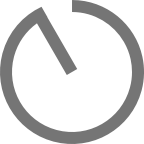 .
. - The conversation thread will include an alert that it is enabled.
Steps to change the time:
- Open the chat with your contact.
- Tap the timer icon
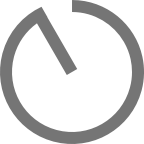 in the header.
in the header. - Scroll to select a new message time.
- Choose OK.
- An alert in your conversation thread will display the new disappearing message time.
Steps to disable:
- Open the chat with your contact.
- Tap the timer icon
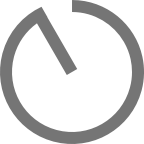 in the header.
in the header. - Scroll all the way to the top and select Off.
- Choose OK.
- The conversation header will not include a timer icon.
- The conversation thread will include an alert that the timer is Off
 .
. - All messages sent after this change will not disappear.
- Any sent or received message will not contain a timer icon.

0 Comments