Like all Milgay messages, voice and video calls are private too. You will be prompted to grant the Camera and Microphone permissions the first time you make or receive a Milgay call.
- In Milgay, tap compose
 to view your Milgay contact list.
to view your Milgay contact list. - Select a contact or enter a number to open that conversation.
- Tap the phone icon
 to start an audio call and camera icon
to start an audio call and camera icon  to start a video call
to start a video call- While on a call, tap the camera
 to show or hide video from your side of the call.
to show or hide video from your side of the call.
- While on a call, tap the camera
- Your call screen will show
- Dialing - while waiting for the call to connect with your contact.
- Ringing - when your contact's phone is online and ringing.
- Connected - after your call has been answered.
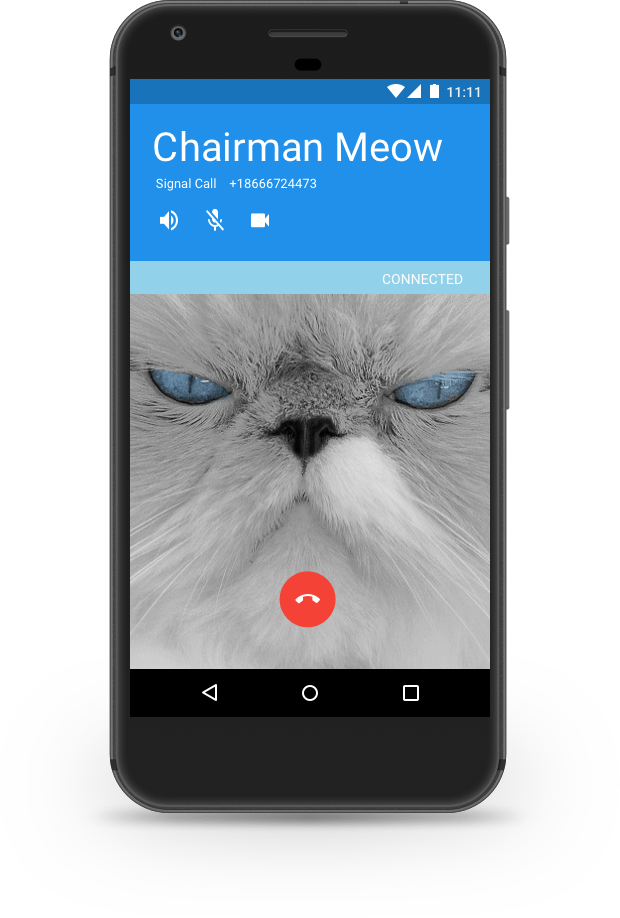

0 Comments